Tip: Pattern Search Arrow Drop-Down
June 18th, 2015

In several places throughout Ravelry, you’ll see a little arrow on the bottom right corner of a photo. Clicking on this arrow will always bring up a menu with some cool options or features; today, I’m going to guide you through the options you will see when you click on the arrow in the Advanced Pattern Search!
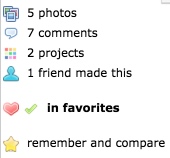
 Clicking on the first option on the list, which shows the number of photos, will bring up all the pattern photos in a pop-up without your ever having to leave the pattern search. So handy if you want to quickly take a closer look!
Clicking on the first option on the list, which shows the number of photos, will bring up all the pattern photos in a pop-up without your ever having to leave the pattern search. So handy if you want to quickly take a closer look!
 Next, you’ll be able to see the number of comments on the pattern. Clicking there will take you straight to the comments tab of the pattern’s Ravelry page.
Next, you’ll be able to see the number of comments on the pattern. Clicking there will take you straight to the comments tab of the pattern’s Ravelry page.
 The third option on the list shows you the number of projects made with that pattern; with a click here, you will go right to the projects tag of the pattern’s Ravelry page.
The third option on the list shows you the number of projects made with that pattern; with a click here, you will go right to the projects tag of the pattern’s Ravelry page.
 Next on the list, you’ll see if any of your Ravelry friends have made this pattern. Click on this link if you’d like to see their projects – such a speedy way to quickly get project information from people you know!
Next on the list, you’ll see if any of your Ravelry friends have made this pattern. Click on this link if you’d like to see their projects – such a speedy way to quickly get project information from people you know!
 The fourth item on the list will either show you if the pattern is already in your Ravelry favorites, or let you add it to your favorites right from the search page! If you choose to add the pattern to your favorites, you can now also add it to a bundle here, too! (New feature alert! The options to add to favorites and bundles from this drop-down were just added!)
The fourth item on the list will either show you if the pattern is already in your Ravelry favorites, or let you add it to your favorites right from the search page! If you choose to add the pattern to your favorites, you can now also add it to a bundle here, too! (New feature alert! The options to add to favorites and bundles from this drop-down were just added!)
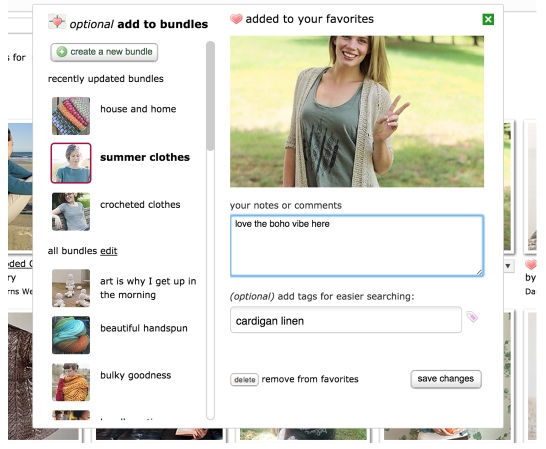
 The final option in the drop-down is the Remember and Compare star, and you can read all about that feature in our previous Remember and Compare Tips post!
The final option in the drop-down is the Remember and Compare star, and you can read all about that feature in our previous Remember and Compare Tips post!
There are a lot of cool features packed into that tiny little arrow – we hope it helps to make your time looking up patterns using Ravelry Advanced Search even more enjoyable!